Simulation vehicle
Our Jedlix Test Car and associated simulator help you to quickly test your integration and launch new services even faster!
By using our Test Car you can:
- Simulate charging behavior
- Manually change charge states to see how your app responds
- Make API calls and receive realistic responses
You will find the Test Car under the brand name Jedlix, and is available only through the QA environment.
How does it work?
Similar to most of the Jedlix-compatible brands, you will need:
- An account to login
- A car connected to the account
Below you will find how to obtain these.
Creating a Test Car Account
Similar to most of the Jedlix-compatible brands, you will first need an account to log in.
(Examples of these accounts are 'BMW ID', 'MyHyundai', 'MyRenault', 'Tesla Account', etc). These accounts are often used to log into the app of car manufacturers.
Test Car Account automatically providedA Test Car Account is automatically provided upon sign-up to the developer portal. You can find the details of your account using the: Retrieves details of your Test Car account endpoint.
You can create Test Car Accounts using the Create a Test Car Account endpoint.
Sharing Test Car AccountsA Test Car Account can only be used for one user on the Jedlix platform at the time, even when the account has multiple test cars set up. You will receive an error when trying to connect the test car account to multiple users at the same time.
Adding test cars to your account
After you have added a Test Car account, you can begin adding test cars to this account using the Create a test car endpoint. Here you can also specify vehicle characteristics that will be used in the charge behavior simulation.
Test Car automatically providedA Test Car is automatically provided upon sign-up to the developer portal.
You can retrieve a list of all cars that are associated with the Test Account here.
Example: Retrieve a list of vehicles for a user:
curl -X GET 'https://qa-jedlixcarapi.jedlix.com/api/v2/cars' \
--header 'Authorization: Bearer eyJ0eXAiOiJKV1QiLCJhbGciOiJIUzI1NiJ9'Adding a test car to a user
After you have set up a Test Account and Test Car, you can add the test car using the User Interface, similar to Connecting a car.
You will find the test car under the Brand name 'Jedlix'. To establish a connection, you will have to provide the Test Account details found in the Retrieves details of your Test Car account endpoint.
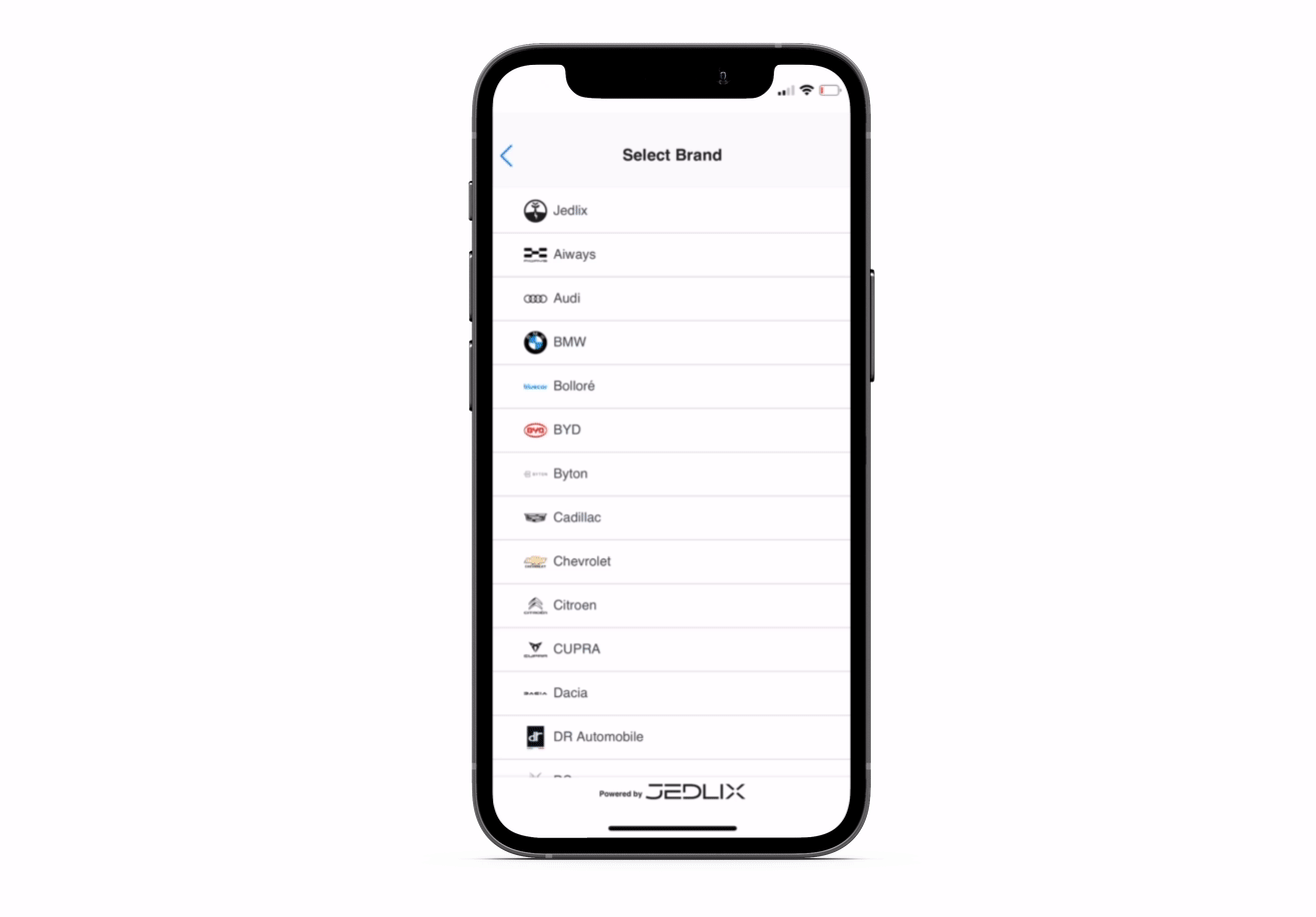
Adding the Test Car through the App
QA environment onlyThe brand name Jedlix and the test car are only available on the QA environment.
Default Simulation behavior
By default, each Test Car will follow a pattern according to the diagram below.
Manual state changes
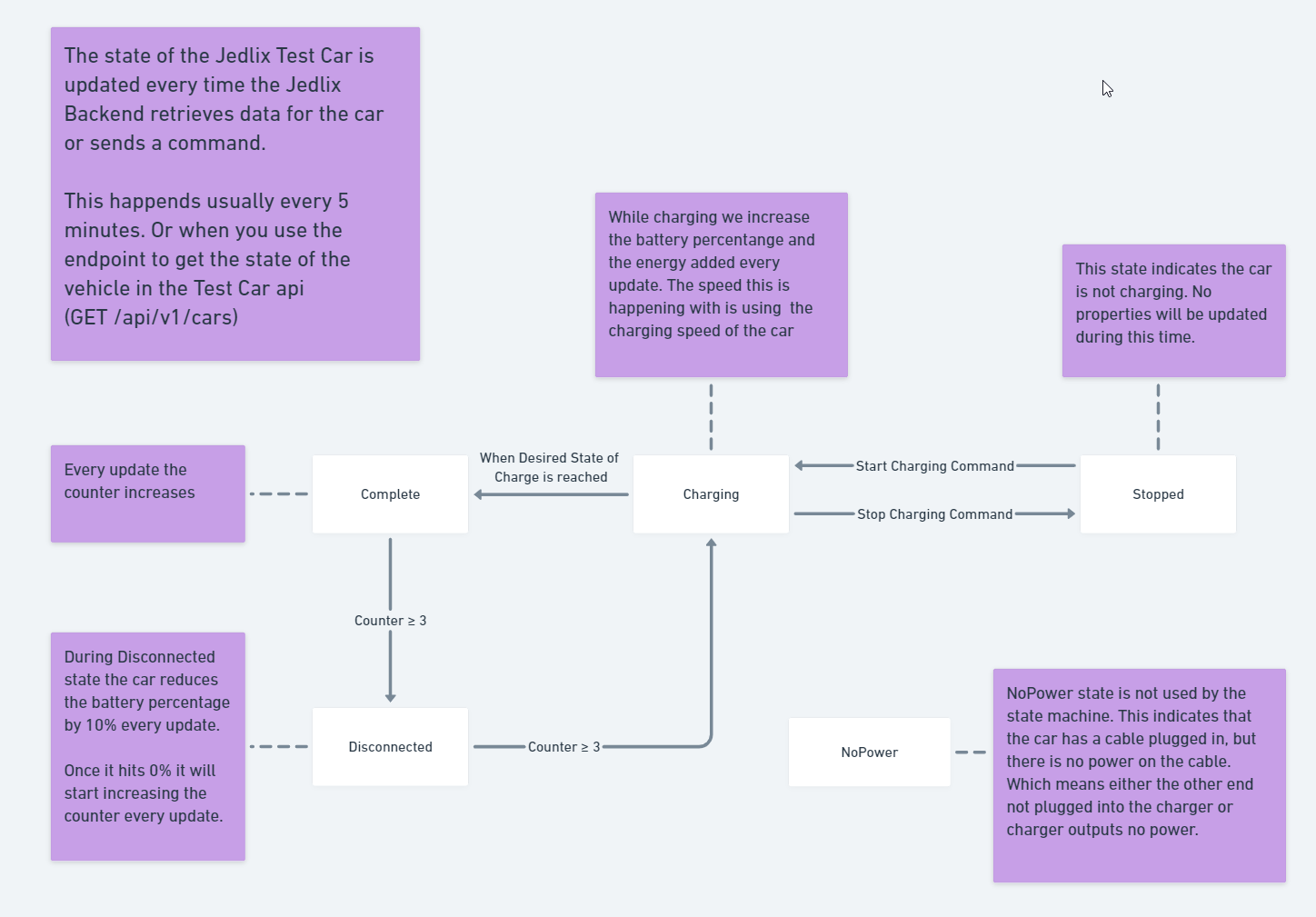
It is also possible to manually update the Charge State of the vehicle, this is done through the Update your test car endpoint.
Questions?If you need any help or have questions on which data is available, don’t hesitate to contact us at [email protected].
Updated 3 months ago
