Charger Onboarding using a Pairing Code from the CPO
This guide describes the scenario where the end user is able to onboard the charger to the smart charging service, by entering an pairing code into an User Interface, that has been issued by the CPO.
Customer Journey
- User Receives the Activation Code from the e-mobility service provider
The journey starts when the Charge Point Operator (often synonymous with the emobility service provider in home charging setups) extends an invitation to activate Smart Charging for the newly installed charging station. This invitation can be:
- Incorporated within the User Guides accompanying the charger installation.
- Accessible in a digital platform where users can see charging details, modify charger settings, etcetera.
- Delivered directly to the user's email.
In this phase, users are enlightened about the advantages of Smart Charging. They are also prompted to download an app where they can use an unique activation code to enable smart charging.
- User initiates the Charger Pairing process in the app
Once the app is installed and initial setup is complete, users to add a charging station to their charging location.
Upon selecting the charging station option, users are greeted with a series of WebViews. These guide users through the charging station pairing procedure, facilitate the activation code entry, and provide feedback on the pairing outcome, whether successful or otherwise.
Can be used in both the Jedlix Whitelabel or your own AppThese WebViews are not only integral to the White-label App by Jedlix but can also be integrated into the CPO's proprietary mobile user interface. If you're aiming to embed Jedlix's smart charging feature within your platform, refer to the Connect a charger endpoint.
Example of the in-app customer journey provided in the webviews
- Waiting for a session to take place
After successful pairing, the dashboard in the app shows a status that indicates that the app is waiting for a session to take place on the charger.
Technical Details
Sequence diagram
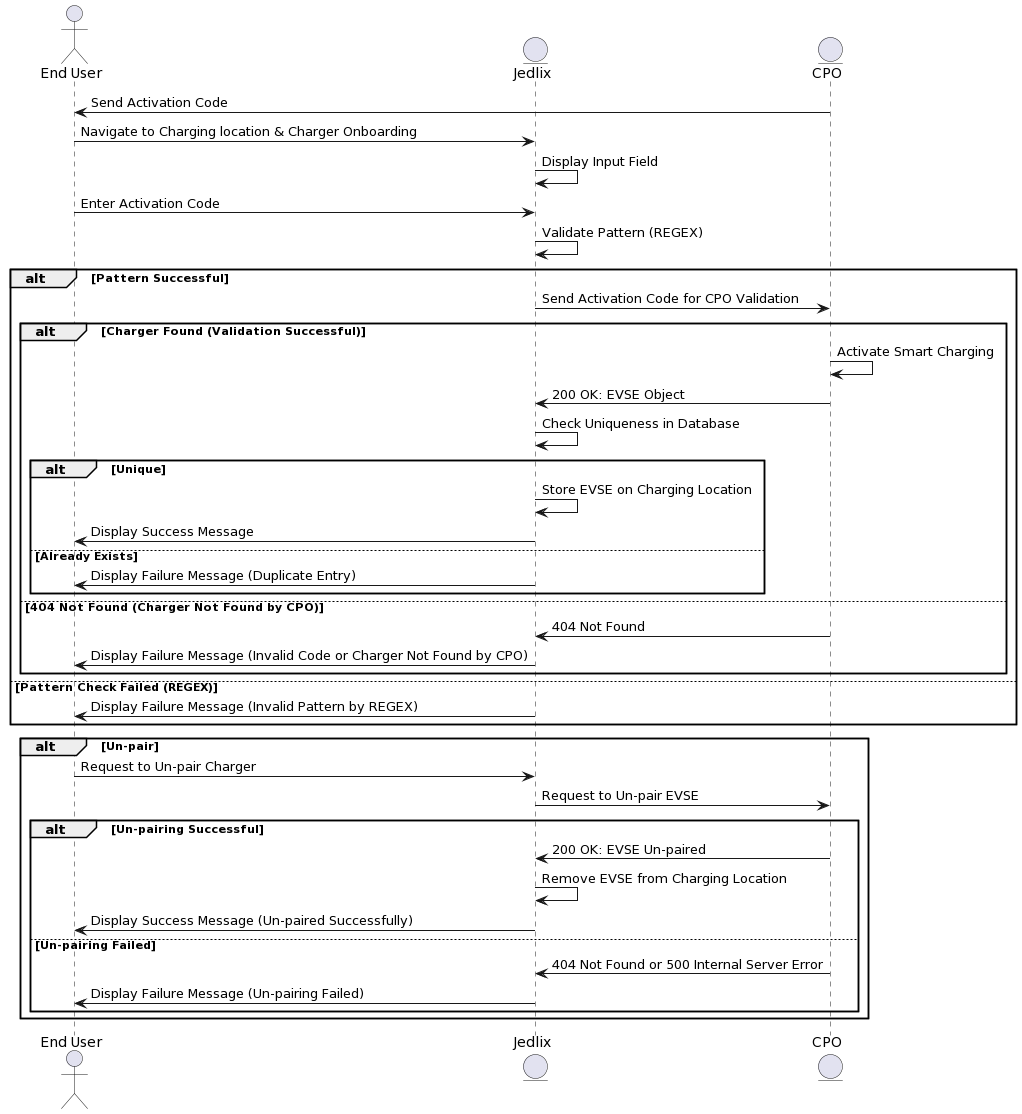
Step 1: Sending **Code by CPO**
- The CPO platform generates a code uniquely associated with a specific charging station.
- The code can be displayed to the user in the charger's user interface, dispatched via email, or conveyed through other communication channels.
Step 2: Entering the Activation Code by End User
- The user accesses the charger pairing screen within the App.
- App displays an input field for the user.
- The user enters the received Code into the app
- Jedlix validates the pattern of the entered Code using REGEX. If the pattern check fails, Jedlix displays a failure message to the user indicating an invalid pattern by REGEX.
Step 3: Validation of Activation Code by CPO
- If the pattern check is successful, Jedlix sends the Code to the CPO for further validation.
- The CPO validates the Code.
- If the Charger is not found by the CPO (Validation Unsuccessful), the CPO sends a 404 Not Found response to Jedlix, and Jedlix displays a failure message to the user indicating that the entered code is invalid or the charger was not found by the CPO.
- If the Charger is found (Validation Successful), the CPO:
- Activates Smart Charging for the specified ChargingStation. This activation facilitates the transmission of charger data to the Smart Charging Service Provider. Additionally, it empowers the Smart Charging Service Provider to send ChargingProfiles for the respective charger.
- Sends a 200 OK response along with the EVSE object to Jedlix.
Example
-
Request from Jedlix to CPO to Verify Activation Code and EVSE Object
POST /v1/cpo/pair Content-Type: application/json Authorization: Bearer <Your_Auth_Token> { "code": "362821" } -
Response from CPO to Jedix on Successful Verification
200 OK { "code": "362821", "evse":{ "uid": "3256", "evse_id": "BE*BEC*E041503001", "capabilities": [ "CHARGING_PROFILE_CAPABLE" ], "connectors": [{ "id": "1", "power_type": "AC_3_PHASE", "max_voltage": 220, "max_amperage": 16 }, { "id": "2", "power_type": "AC_3_PHASE", "max_voltage": 220, "max_amperage": 16, }] } } -
Response from CPO to Jedlix on Failed Verification due to Incorrect Activation Code
404 Not Found { "message": "Incorrect Code, please check the code and try again.", }
Step 4: Processing of Charging Station details by Smart Charging Service Provider
Upon receiving the charging station details from the CPO, the Smart Charging Service Provider evaluates them. If the **EVSE uid** isn't linked to another user's account, these details are saved to the user-specified charging location.
Step 5: Post Pairing Confirmation
- The user is notified in the app that the pairing has been successful.
- The dashboard displays a status reflecting the absence of data until a session is initiated on the charger, keeping the user informed of the current status of the charger.
Step 6: Un-pairing
If a user decides to:
- Unpair the charger via the SCSP or CPO interface
- Deletes their CPO or SCSP account
The Smart Charging Service Provider communicates with the Charge Point Operator (CPO) to unpair the ChargingStation. As a result of this action:
- The forwarding of charger data to the Smart Charging Service Provider is stopped.
- Any charging profiles dispatched by the Smart Charging Service Provider for this ChargingStation are subsequently declined.
Example
-
Request to unpair the charger
-
Initiated by the SCSP:
POST /v1/cpo/unpair Content-Type: application/json { "evse_uid": "6502dd967c6c0071804a7108" } -
Initiated by the CPO:
POST /v1/scsp/unpair Content-Type: application/json { "evse_uid": "6502dd967c6c0071804a7108" }
-
-
Response when Un-pairing is Successful:
200 OK { "message": "Charger successfully unpaired." } -
Response when Un-pairing is Successful (e.g., Invalid ID):
404 Not Found { "message": "The specified Charger is not valid or does not exist." }
Updated 3 months ago
